Settings
The WarehousePro SAP Business One addon contains a separate menu for the settings for allocating inventory. These settings can be determined via the menu path: Administration> Setup> WarehousePro Settings> Allocations .
General allocation settings
Via the Settings menu option, within the above-mentioned menu path, general settings for making allocations can be specified per document type. Specific options are available per documenttype.
Brief explanation of all available parameters. Per document type (Sales orders, Reserve invoices and/or Production orders) it can be determined which options should be available.
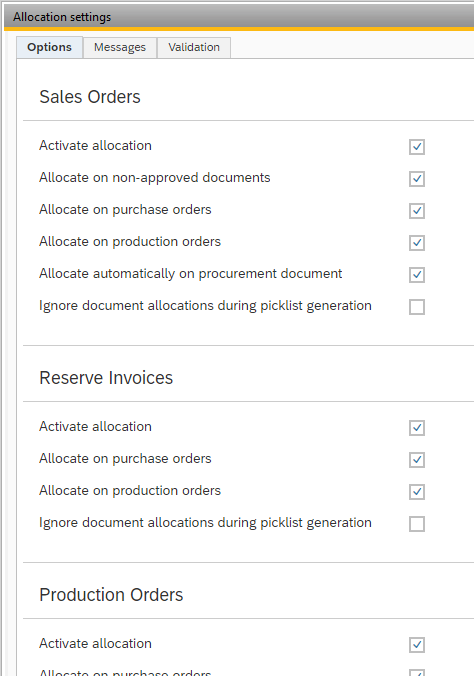
Options
Activate allocation This parameter determines whether the allocation for the document type becomes available.
Allocate on non-approved documents (only available for sales orders) Determines whether it will be possible to allocate on documents that do not yet have the Approved mark.
Allocate on purchase orders This makes allocation on open purchase orders possible.
Allocate on production orders This makes allocation on open production orders possible.
Allocate automatically on procurement document Makes it possible when an procurement document (purchase or production order) is generated from a sales order, to automatically allocate the required quantities on this document.
Ignore document allocations during picklist generation If active, the possible allocations are ignored when creating pick lists when there is freely available stock. The allocation on purchase or production order will be removed after generating the pick list.
Messages
It is possible to enable or disable whether notifications should appear when opening a document that has a pick list or allocation. This message appears in the message bar of SAP Business One.

Validation
It is possible to validate the editing of documents on which allocations are present before changes are made. A distinction can be made between checking at line level or a final check on the entire document. The combination of both is also possible.
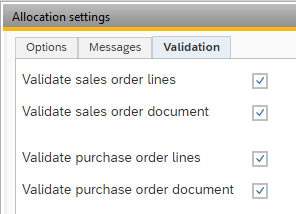
Allocation profiles
Profiles can be created to generate allocations. A profile can be used to determine what the trigger is, which filters are used and which options should be used to determine how the allocation should be determined. Multiple profiles can be active alongside each other. Separate profiles must be created for each target document type (for which the stock must be allocated).
A profile can be deactivated if necessary.
Event type
A profile for Allocation can be determined on different "triggers":
None The profile is not executed automatically. Can be used when creating allocations manually.
Event An SAP Business One document (Sales Order, Reserve Invoice or Production Order) is added or updated. At that time, the allocation must be generated. This profile is only executed in those cases and will no longer attempt to generate an allocation again at a later time. An event will always be based on one specific SAP Business One document.
Interval At a specific Generation time or between a Start and an End time this profile will be executed and it will be checked whether documents or lines of documents are valid for this profile.
Event and Interval This profile is used when creating or updating an SAP Business One document as well as at a specific Generation time or between the indicated Start and End time. This type can be used when the allocation must be created immediately. If this was not successful at the time of creating or updating the document (because stock or documents were not available atthat time), the interval will automatically check again.
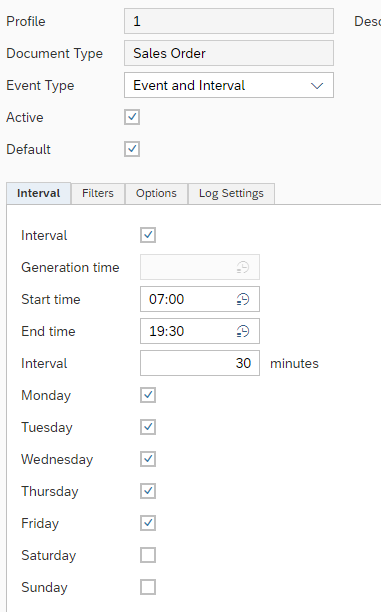
Interval
The Interval of a profile can be set in two ways: Interval between a start and an end time or at a specific Generation time. In both cases, it is still possible to specify on which days of the week this profile must be executed. If an Interval is chosen, the smallest interval of 10 minutes applies. This is to prevent heavy queries from constantly overlapping each other.
Filters
The Filters can be fixed in a profile. These are the same standard filters in combination with a possible additional SQL Filter.
Note
The value 0 for the Days before date and after filters represents the current date.
Options
Under the Options tab you can determine how the allocation is to be determined. The tab consists of 5 blocks which represent the source of stock that can be checked. Bear in mind that a source must be active in the general settings to be able to actually use it. Each block contains 2 fixed settings:
Allow Allocation Determines whether on this source of stock are checked for available quantities.
Sort Order Determine which source should be checked first and which next. Each block must contain a unique value.
A few specific settings are possible for each document source (purchase or production order):
Prefer single document If active, the required quantity will be allocated on one single document.
Allow divided allocations (only active with Prefer single document) If the required quantity could not be allocated from one single document, a second run is done in which the numbers can be divided over several documents.
Two variants are available per document source (purchase or production order):
Before date Document lines with a receipt date (or production date) beforethe delivery date of the target document line are checked.
After date Document lines with a receipt date (or production date) after the delivery date of the target document line are checked.
In addition, it can be indicated how the required quantity should be handled. For each source the choice can be made from one of the available options.
Available quantity The available quantity will be allocated. No account is taken of any sales or packaging units.
Full document UoM The required number is allocated according to a multiple of the unit used in the target document (sales order, reserve invoice or production order). If the base unit was not used here, a multiple of the contents of the unit used are allocated.
Full sales UoM The required quantity is allocated according to a multiple of the Sales UoM. Regardless of what the unit used in the target document (sales order, reserve invoice or production order) is.
Full purchase UoM (Only available onsource type Purchase) The required quantity is allocated according to a multiple of the Purchase UoM. Regardless of what the unit used in the target document (sales order, reserve invoice or production order) is.
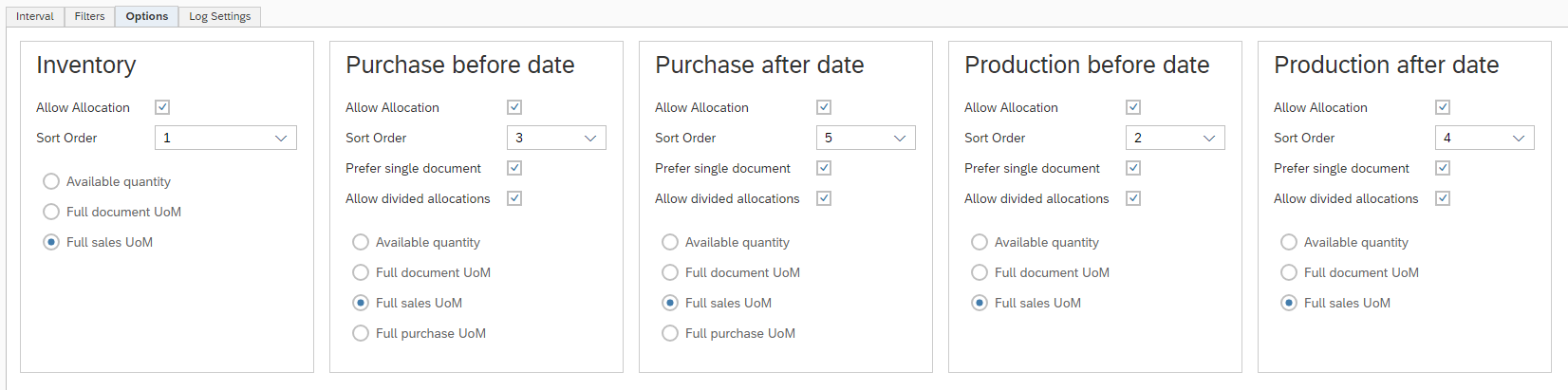
Log Settings
Under the Log Settings tab, you can specify how many days logging about allocating inventory based on this profile should be saved.
This logging can be requested via the Log button at the bottom of the screen:

If necessary, the profile can be started manually via the Execute button (not available for Event type None).