Designing Crystal Reports
When using Crystal Reports as the printing method you must design your Crystal Reports file for that one specific print event. Each print even has its own dedicated set of input parameters which must all be present in the report file. To determine which parameters are needed, you can check the print event’s filters for a complete list.
In this example we are looking at the print event Shipment_Transaction_Delivery which can be used to print a packing slip (for example). Add the event to the Print Events tab and click on the Filters button. The right section of the upcoming screens shows a list of Available input parameters. These are the exact same parameters which you should add to your input parameter list (in the same sort order) of the Crystal Reports file. Use the exact same name but strip the @-sign. Even If you’re not going to use the data from that parameter you must add it to the report.
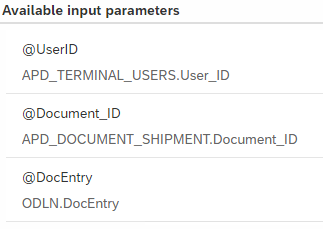
You can write your own query’s using those input parameters to retrieve the necessary data for your print event. The list of Available input parameters also gives you a possible starting table to start your query from.
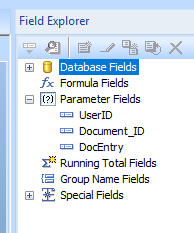
In the image the @DocEntry parameter is linked to the ODLN table which is the table where SAP Business One stores Delivery document header information. Of course it is also possible query DLN1 tables or any other linked table using the same input parameter. Refer to SAP Business One API/SDK documentation for database structure reference.
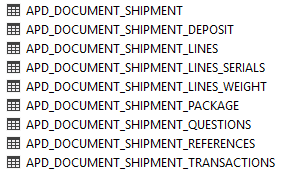
The image also displays the @Document_ID parameter. This is linked (in this example) to the table APD_DOCUMENT_SHIPMENT which is not a standard SAP Business One table. This table is added by WarehousePro software and is used to store additional information regarding the shipment process from WarehousePro Client.Each WarehousePro “document” has its own set of tableswhich all have this Document_ID as primary key field.