Item Group Options
Item Options can be viewed or edited by using the right click menu options on Item Group Master Data window. Select WarehousePro Item Settings.
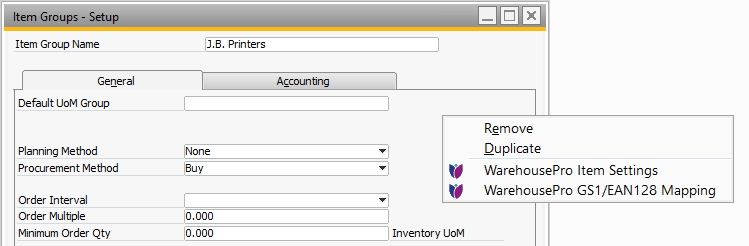
A new window will open and display the current WarehousePro Item Options for this Item Group.
When specific settings are made for an Item Group, these settings will be used for all items in that group. Specific item configuration will override these settings.
Inbound Item Options
A short explanation of the available columns.
Note
This tab is not active when viewing options from Customer type Business Partner.
Item Group Displays if the settings were made for the complete item group.
Notice
This column is only visible when opened from Item Master Data.
Item Displays the Item Code for which the settings apply.
Notice
This column is only visible when opened from Item Master Data.
Description Displays the Item Description of the item.
Notice
This column provides a link to the SAP Business One Item Master Data.
This column is only visible when opened from Item Master Data.
Business Partner Select the business partner if the settings only apply for this business partner.
Name Displays the name of the selected business partner.
Notice
This column provides a link to the SAP Business One Business Partner Master Data.
Secondary Number Enable this option to have client users enter the secondary batch or serial number when receiving an item.
Notice
Note that this field will display as Attribute in the client application. Use translations to have a more proper field name for your specific case.
Secondary is mandatory Enable this option to make sure the Secondary Number is always entered.
Expiry Date Enable this option if expiry date must be entered when receiving items.
Notice
Expiry date settings only apply for batch related items.
Expiry Days Enter the number of days for which the batch number should be valid when receiving.
Allow invalid Specify if an invalid Expiry Date is allowed when receiving items.
Notice
When receiving an invalid Expiry Date, the user will be prompted with a warning message.
Block charge Specify whether an invalid received charge or batch number should be marked as Blocked.
Note
After receiving a blocked batch number, it must be unblocked to have the batch available for delivery.
Production Date Enable this option to have the user enter the Production Date when receiving items.
Notice
This option only applies to batch or serial number items.
Warranty Start Enable this option to have the user enter the Warranty Start date when receiving items.
Warranty End Enable this option to have the user enter the Warranty End date when receiving items.
Notice
These options only apply to serial number items.
Weight Enable this option to have the user enter additional Weight information when receiving items.
UoM Specify the Weight unit of measurement in which the weight must be entered.
Weight Margin Specify the margin in which the entered Weight is accepted.
Note
The entered weight will be checked with the calculated weight of the items master data in tab Purchasing Data. If no weight is entered, than no margin can be calculated.
Outbound Item Options
A short explanation of the available columns.
Note
This tab is not active when viewing options from Supplier type Business Partner.
Item Group Displays if the settings were made for the complete item group.
Item Displays the Item Code for which the settings apply.
Description Displays the Item Description of the item.
Notice
This column provides a link to the SAP Business One Item Master Data.
Business Partner Select the business partner if the settings only apply for this business partner.
Name Displays the name of the selected business partner.
Notice
This column provides a link to the SAP Business One Business Partner Master Data.
Expiry Days Enter the number of days for which the batch number should be valid when delivering to the customer.
Force Expiry When selected the Expiry Date of the batch must be valid and exceed the Expiry Days setting.
Weight Enable this option to have the user enter additional Weight information when delivering to the customer.
UoM Specify the Weight unit of measurement in which the weight must be entered.
Weight Margin Specify the margin in which the entered Weight is accepted.
Note
The entered weight will be checked with the calculated weight of the items master data in tab Sales Data. If no weight is entered, than no margin can be calculated.
Serial Number Enable this option to have the user enter the serial number when delivering to the customer.
Note
This option replaces SAP Business One's serial number management method On Release Only. Make sure that the item is not managed by serial number if this option must be used.
Equipment Card Enable this option if Customer Equipment Card must be created when using the WarehousePro Serial Number function.
Notice
The Customer Equipment Card will be created asynchronous. Check the WarehousePro > Customer Equipment Cards menu path for the creation progress.