Allocate Stock
WarehousePro contains various options for allocating on existing stock or on open purchase or production documents. This ranges from a simple right-click function to fully automatic allocation of numbers without user intervention.

As soon as a pick list is generated, the allocation is transferred to a hard stock reservation.
Note
If this pick list is canceled, the stock allocation must be made again.
Manual allocation
From the SAP Business One document (for example the sales or production order) the allocation screen can be opened via the right mouse click menu via the option WarehousePro Allocations for order.
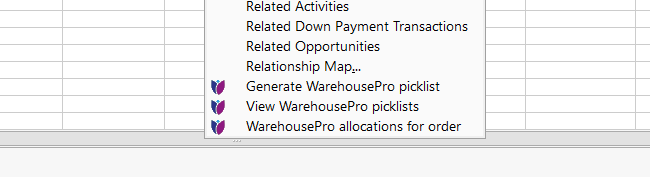
A screen appears in which the open order lines are displayed. This screen contains separate columns for allocation on stock (Assigned), Orders and Production orders. In the column Assigned, you can easily enter the number that must be allocated.
By clicking on the icon in the Orders or Production Orders column, a screen appears with available document lines where the number to be allocated can be specified in the Assigned column.
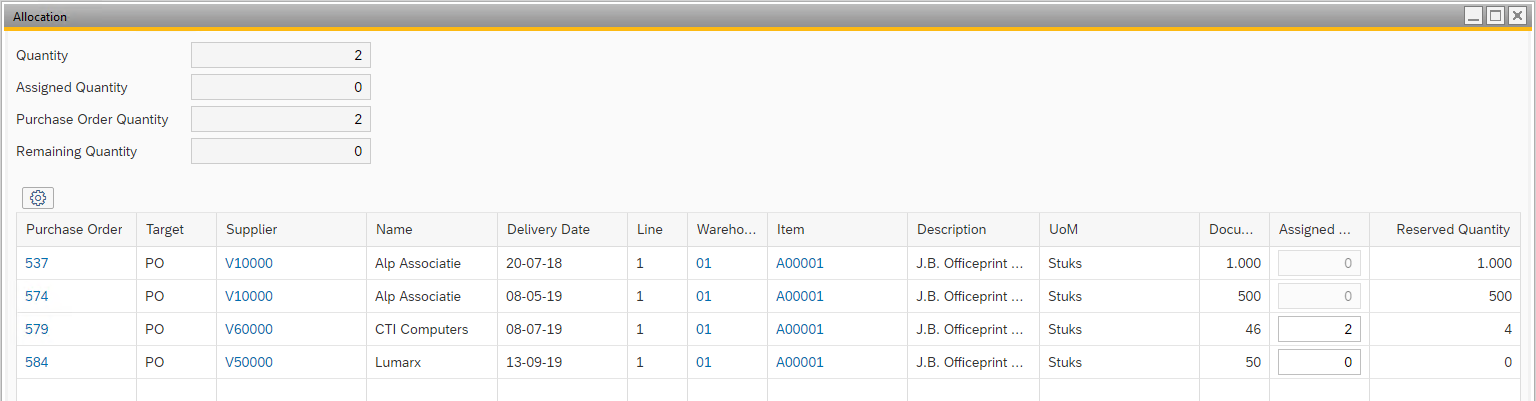
For stock and document allocations, it applies that when the free numbers are no longer available, then the input fields are blocked.
The Reserved column shows the total quantity that is allocated minus the quantity for the document that is allocated to. In the example from the screen print above, the total number allocated to purchase order 579 is actually 6.2 for this order and 4 for another document.
At the bottom of the screen for manual allocation there is also a button Allocate all. When this button is used, the selected profile (to be selected at the top of the allocation screen) will also be used to assign all unfilled allocations where possible.
Automatic allocation
It is also possible to have the allocation generated automatically. By setting up profiles (see chapter 3.2 for more information), this can be done completely in the background based on events in SAP Business One or at specific times during the day.