Replenishment (before 3.1.3.2)
WarehousePro contains options to replenish locations for a specific item when the stock has fallen below a certain level.
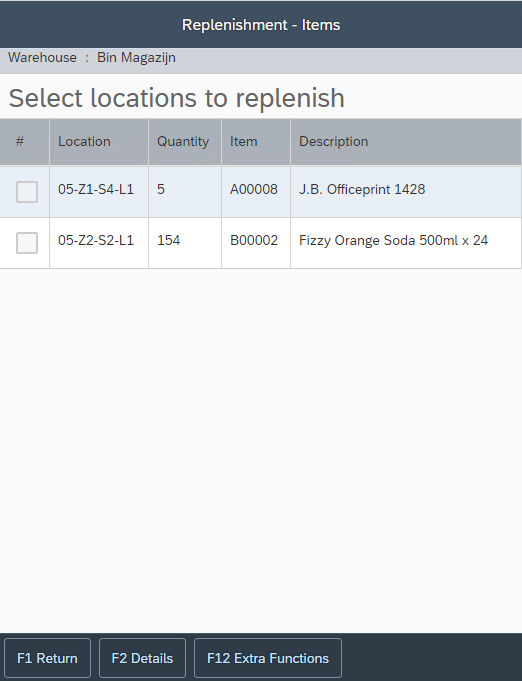
To be able to use this functionality, specific criteria must be met.
SAP Business One:Bin Location Master Data
In order to be able to determine which location should be replenished with which item, some master data must be set at the warehouse location.
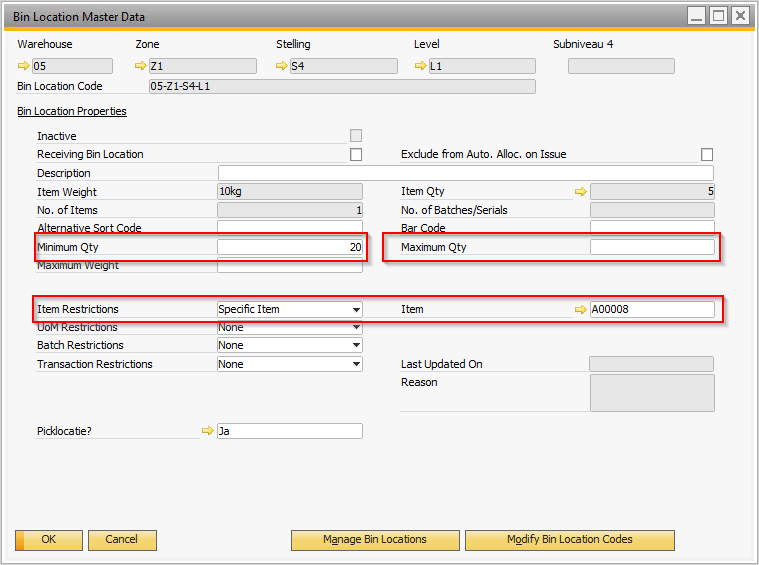
Minimum Qty This value determines the level when the item needs to be replenished.
Maximum Qty (optional) This value determines the number to which the replenishment must be made.
Item Restrictions This must be set to "Specific Item" or "Specific Item Only".
Item The relevant article must be indicated here.
With the help of this data, WarehousePro knows which locations require a specific stock of a specific item.
Bear in mind that these settings will ensure that no other item can be placed in the relevant warehouse location. In addition, the Maximum Qty entered is an absolute maximum. No more may be placed in the warehouse location than what is indicated here.
WarehousePro:Task Group Settings
To determine which warehouse locations may be replenished by which users, Task Groups must be defined with a Task Group Profile for the application Inventory Transfer in which it is determined which warehouses are accessible to this group. It is not possible for this functionality to distinguish sub-levels of warehouse locations. This can be set by the following menu path within the SAP Business One Client: Administration> Setup > WarehousePro Settings > User setting s> Task Group Profiles .
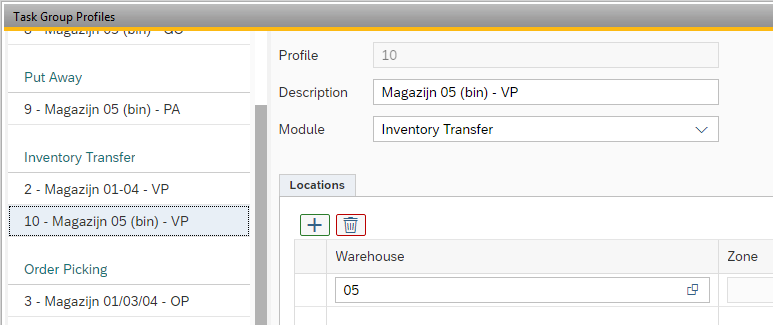
Next, a Task Group must be created to which this profile is linked.
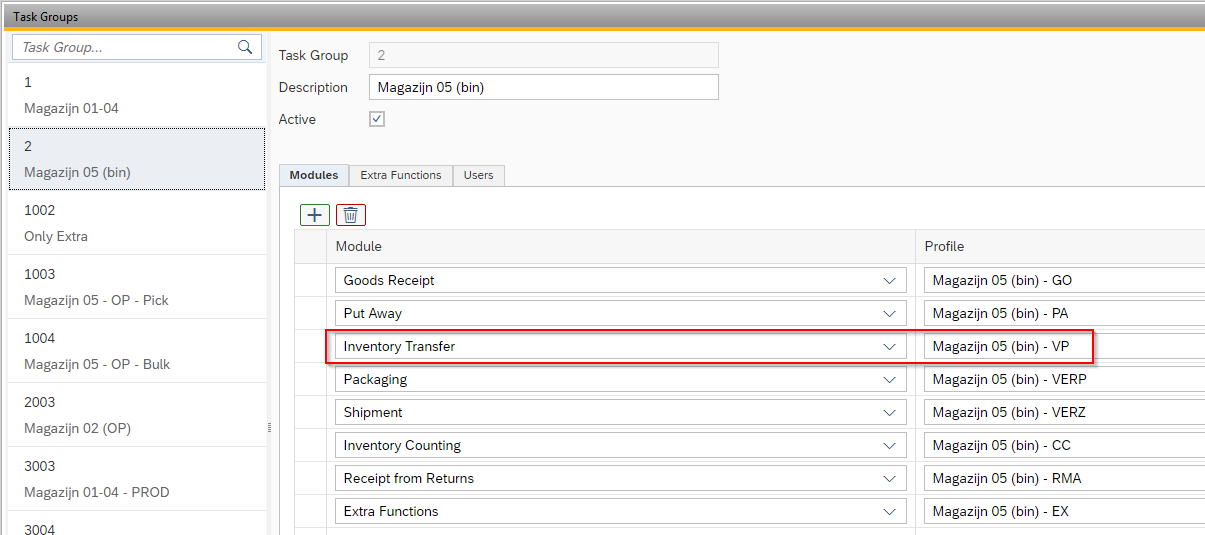
To do this, follow the menu path: Administration> Setup > WarehouseProSettings > User settings > Task Group.
The Replenishment functionality must then be switched on for specific users. This can be set in the Settings of the Inventory Transfer application.
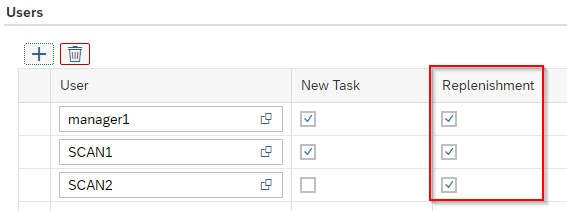
To do this, follow the menu path: Administration > Setup > WarehouseProSettings > Configuration > Settings and open the Inventory Transfer tab.
This device ensures that the relevant users within the Inventory Transfer application are given the option to "Replenish":
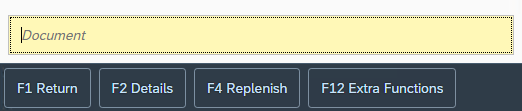
WarehousePro: Strategy
After WarehousePro can determine which warehouse locations can be replenished with which items / numbers by which users, it must still be determined from which warehouse locations additional replenishment can be made. For this, use is made of the same strategies that the Orderpicking application (for example) uses.
Create a separate strategy for the replenishment functionality. In practice, this will deviate from the order picking strategy. There, for example, we will look at picking locations where a replenishment strategy will look at bulk locations.
To do this, follow the menu path: Administration > Setup > WarehousePro Settings > Strategy > Strategy .
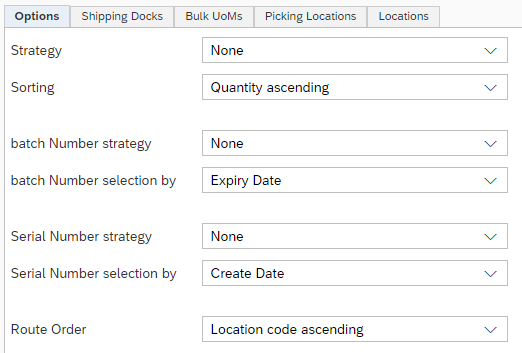
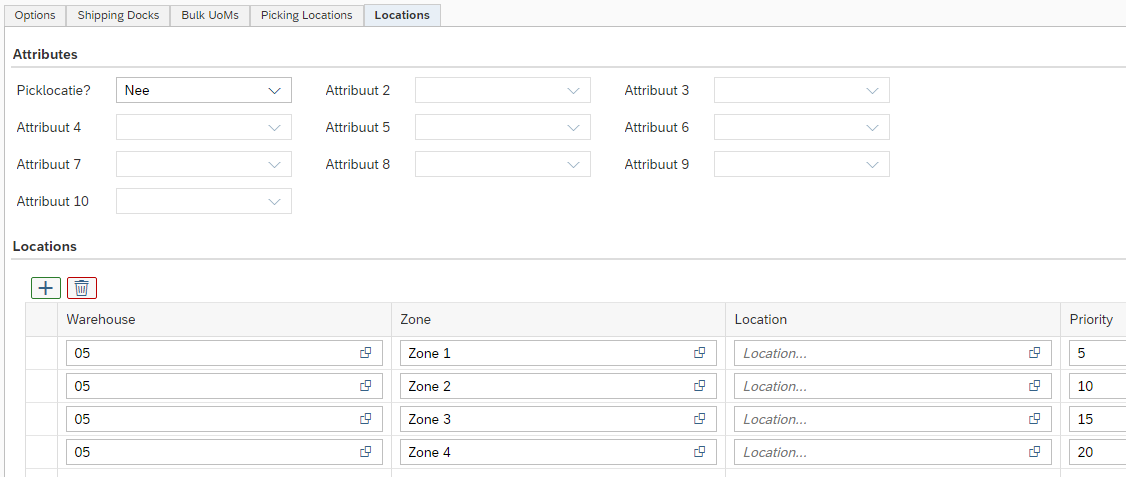
In the strategy in the Options tab, determine how the stock should be selected (such as for batch numbers, for example, by expiration date) and in the Locations tab, from which warehouse locations the stock can be selected. Bear in mind that a replenishment remains within the administrative SAP Business One warehouse. If the location to be replenished is in warehouse 05, this must also be replenished from warehouse 05.
Then link this strategy under the Replenishment tab of the Strategy Documents screen. To do this, follow the menu path: Administration > Setup > WarehouseProSettings > Strategy > Documents .
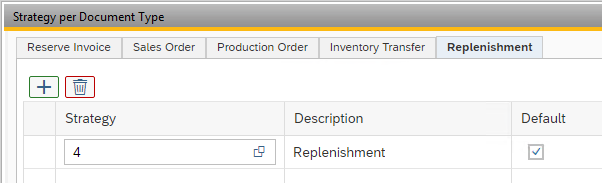
WarehousePro Client functionality
When the Replenishment functionality is invoked, all warehouse locations within the scope of the Task Group are immediately viewed and compared with the minimum inventory. In addition, it is also examined whether the relevant item appears in sales orders, reserve invoices or production orders that are still to be picked, which must be delivered "today" or "tomorrow" and may there fore fall below this level. Articles that appear in these documents appear higher in the sorting of this list. The linked strategy immediately checks whether stock is available from which the replenishment can take place.
Select in the WarehousePro Client which warehouse location / item combination will be replenished. All selected lines will no longer be visible when another user, with access to this functionality, requests the list.
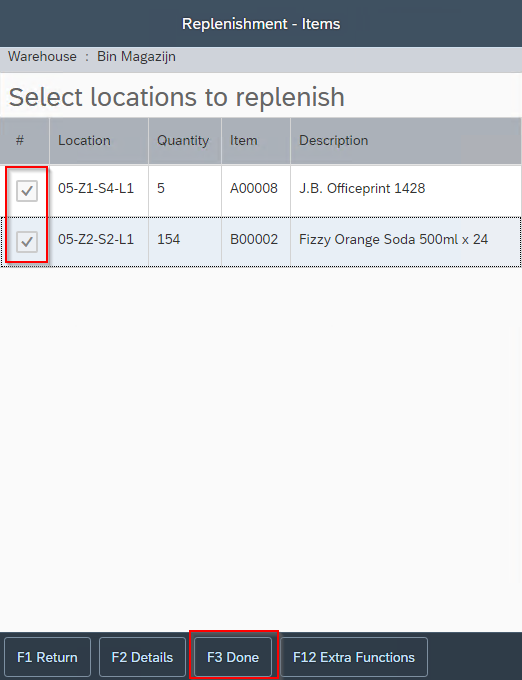
The user is then sent to the next warehouse location (according to the sorting order specified inthe strategy). After confirming this location, it must be indicated how much will be picked up.
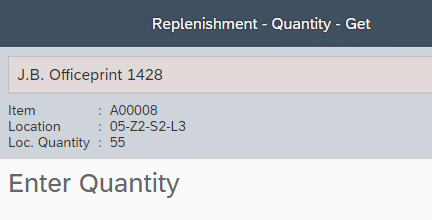
It is displayed how much of the item will be needed for the supplement. Here the parameter Maximum Qty at the warehouse location is taken into account. The user decides how much will be picked up. Behind Loc. Quantity it is indicated how much maximum can be taken from this location (in the case of reservations for pick lists, it is possible that this is not the full quantity at the location). The quantity to be picked up may be larger than the maximum number at the target location.
If several warehouse locations / items have been selected, the user is first sent to all locations from which the selection can be supplemented. It is there fore advisable to make a limited selection.
After picking up items, the user must indicate which item is to be put away. The user is then sent to the location to be replenished. After confirmation it must be indicated how much is replenished at this warehouse location. If this quantity is less than what was picked up, the remainder must be put away at a different location. Via the Source button it is possible to request the original source location so that the remainder can be put back here again.

As soon as all picked up quantities have been processed, the relocation is carried out in SAP Business One. If quantity was been returned to the source warehouse location, these will not be included in the SAP Business One Stock Transfer. Only the quantity that was actually moved is recorded.